Photoshop Without Changing The background
Many times we feel necessary to remove the background. From time to time, it becomes important to keep the background and remove any specific object or element from the picture. Do you know which technique you should apply in these scenarios?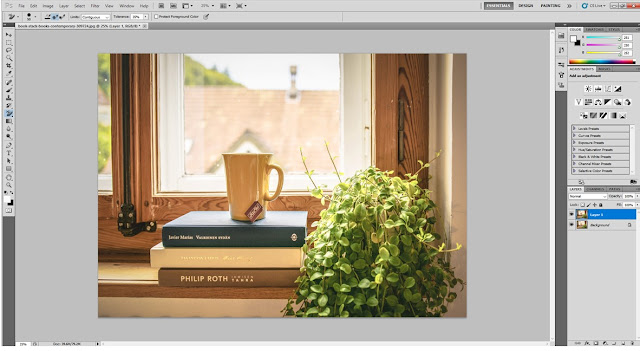 |
| Photoshop Without Changing The Background |
If you don’t know the answer, you will know it after reading this post.
In this article, I am going to show you how you can delete unnecessary elements on Photoshop without changing the background.
Okay, so let’s continue.
As we know, Photoshop is famous for its variety of effects. There are a few tools in Photoshop that you can use to delete anything from picture, in this tutorial I am going to show you with content air tool.
This tool allows you to remove replace or fill any specific portion of any picture. At this point, you need to set the sample manually for replacing or filling any area.
At first, make a copy of the background layer. Use CTRL+J to copy the layer immediately.
In this image, the chimney is looking distraction for me. So, let’s eliminate this first. Rectangle Marquee tool will be perfect option for this chimney. So, select the item and press Shift Backspace together to utilize content aware tool, a new dialogue box will appear like this.
No comments:
Post a Comment
Note: Only a member of this blog may post a comment.